Your comments
You need to add the port 2203. You can do this under the Port Settings menu of the Ubooquity container. You must first stop the container before you can edit it. Once, you add the 2203 port you should be able to get to the admin console. http://192.168.1.2:2203/comics/admin
No, not in the terminal window. In a web browser, open http://IP ADDRESS:port/comics/admin
I'm using the linuxserver distro of Ubooquity and it works fine. You need to link the directory for the comics when setting up the container. In the Volume tab you should have /volume1/comics (might just read /comics after you select the folder) under File/Folder and /comics under mount path. Also, you need to open the admin console first, so you can setup a user. I believe that's why you are getting the error "Sorry, you are not authorized.." You can also change the local ports to 2202 and 2203 so they match the container ports. Make sure both of these ports are open on your router. Then to open the Ubooquity admin console: 192.168.1.2:2203/comics/admin
To view your comics: 192.168.1.2:2202/comics/
Try: 192.168.1.2:32768/comics/admin
Customer support service by UserEcho
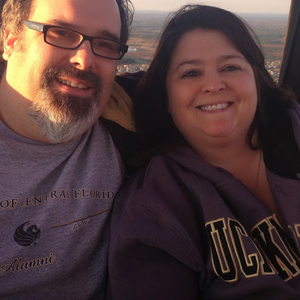

Looks like you mount path and File/Folder are backwards. The mount path should be /comics and the file/folder should be the location folder on your NAS where your comics are stored. You should also have a /config mount path and the file folder should be where the docker container is located. Usually docker/Ubooquity.