
0
Answered
Challenger Viewer can't connect
Using URL, port and username settings Challenger Viewer returns OPDS error (under Ubooquity server). Any special config for Challenger?
Customer support service by UserEcho
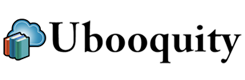

In addition to that, did you enable the opds feed in the advanced settings of Ubooquity ?
As for Comic Glass, there is no integration through OPDS. The way I use Comic Glass is through its integrated browser (this is in fact to be able to browse my comics by cover with Comic Glass that I started Ubooquity). You can point its internal browser to your server and set it as home page (all in Comic Glass). Not a very user friendly operation, but it's a one time one.
Make sure these are checked off:
- Log in to your web interface admin area (192.168.1.x:2202/admin).
- Scroll to the bottom and click 'edit' next to the advanced settings area.
- Put a check mark next to the Enable OPDS feed setting.
- Open the Challenger Viewer application.
- Tap the bottom right icon Add Web.
- Choose OpenOPDS from the list.
- Using the address of your server enter the url in this format: 192.168.1.x:2202/opds-comics
- For the Username and Password fields use the username and password used to log in to the computer that is running Ubooquity. If you are on Windows this is the user and pass you use to open Windows. If you are on a NAS this is the admin password used to open the web interface or gain root SSH access. The Password field is not the password you set when running Ubooquity for the first time.
- Open the library in Challenger Viewer and click the circular refresh icon.
After tapping the refresh icon Challenger will bring up the download dialog, but it's not actually downloading the whole comic. It is scraping the metadata and downloading a cover thumbnail. This may take a long time depending on the size of your collection, but is still much faster than transferring the entire books to your Android device.Does not work anymore? keeps giving me sparce errors
There has been no recent change on the OPDS feed part (the one used by Challenger Comics).
Get in touch with Challenger Viewer developer if it works with a smaller lib.
I just started using Challenger viewer with my Ubooquity server, fantastic program btw!, and Josh seems to be right. Yes, the steps Matthew lists does what he says, the app downloads the directories and creates thumbnails, but whenever I open a comic it downloads the entire thing and then unpacks while letting me view the comic. But it does seem to keep the download. I've gone out of a comic, loaded another, then back into the first comic and it loads instantly without a new download.
This would be a shortcoming of the comic viewer, and I've asked for the directory where they're stored but was just told "No it doesn't download them."
Justin, Challenger Viewer may use an underlying technology on the device for fetching images that, but default, caches the images in a system accessible way. This makes sense for operating systems that run on mobile devices because it'd lessen the amount of bandwidth used over a wireless network.
If this is the case the engineer making Challenger Viewer may have written the program to not save local caches of the images, but the act of asking the system to fetch then render the image may cache it.
Matthew, I think you're right. I sat down and did some extensive testing with the app and my Ubooquity server. The short of it: After downloading a comic, I returned to my library view, turned off my wifi and I could get back to that comic. But I could not return to the comic that I opened previous to that. So it does seem to just be caching the images of the current comic! YAY! =D